2.4. Yardstick Installation¶
Yardstick supports installation by Docker or directly in Ubuntu. The installation procedure for Docker and direct installation are detailed in the sections below.
To use Yardstick you should have access to an OpenStack environment, with at least Nova, Neutron, Glance, Keystone and Heat installed.
The steps needed to run Yardstick are:
- Install Yardstick.
- Load OpenStack environment variables.
- Create Yardstick flavor.
- Build a guest image and load it into the OpenStack environment.
- Create the test configuration
.yamlfile and run the test case/suite.
2.4.1. Prerequisites¶
The OPNFV deployment is out of the scope of this document and can be found in User Guide & Configuration Guide. The OPNFV platform is considered as the System Under Test (SUT) in this document.
Several prerequisites are needed for Yardstick:
- A Jumphost to run Yardstick on
- A Docker daemon or a virtual environment installed on the Jumphost
- A public/external network created on the SUT
- Connectivity from the Jumphost to the SUT public/external network
Note
Jumphost refers to any server which meets the previous requirements. Normally it is the same server from where the OPNFV deployment has been triggered.
Warning
Connectivity from Jumphost is essential and it is of paramount importance to make sure it is working before even considering to install and run Yardstick. Make also sure you understand how your networking is designed to work.
Note
If your Jumphost is operating behind a company http proxy and/or Firewall, please first consult Proxy Support section which is towards the end of this document. That section details some tips/tricks which may be of help in a proxified environment.
2.4.2. Install Yardstick using Docker (first option) (recommended)¶
Yardstick has a Docker image. It is recommended to use this Docker image to run Yardstick test.
2.4.2.1. Prepare the Yardstick container¶
Install docker on your guest system with the following command, if not done yet:
wget -qO- https://get.docker.com/ | sh
Pull the Yardstick Docker image (opnfv/yardstick) from the public dockerhub
registry under the OPNFV account in dockerhub, with the following docker
command:
sudo -EH docker pull opnfv/yardstick:stable
After pulling the Docker image, check that it is available with the following docker command:
[yardsticker@jumphost ~]$ docker images
REPOSITORY TAG IMAGE ID CREATED SIZE
opnfv/yardstick stable a4501714757a 1 day ago 915.4 MB
Run the Docker image to get a Yardstick container:
docker run -itd --privileged -v /var/run/docker.sock:/var/run/docker.sock \
-p 8888:5000 --name yardstick opnfv/yardstick:stable
Description of the parameters used with docker run command
Parameters Detail -itd -i: interactive, Keep STDIN open even if not attached -t: allocate a pseudo-TTY detached mode, in the background –privileged If you want to build yardstick-imagein Yardstick container, this parameter is needed-p 8888:5000 Redirect the a host port (8888) to a container port (5000) -v /var/run/docker.sock :/var/run/docker.sock If you want to use yardstick env grafana/influxdb to create a grafana/influxdb container out of Yardstick container –name yardstick The name for this container
2.4.2.2. If the host is restarted¶
The yardstick container must be started if the host is rebooted:
docker start yardstick
2.4.2.3. Configure the Yardstick container environment¶
There are three ways to configure environments for running Yardstick, explained in the following sections. Before that, access the Yardstick container:
docker exec -it yardstick /bin/bash
and then configure Yardstick environments in the Yardstick container.
2.4.2.3.1. Using the CLI command env prepare (first way) (recommended)¶
In the Yardstick container, the Yardstick repository is located in the
/home/opnfv/repos directory. Yardstick provides a CLI to prepare OpenStack
environment variables and create Yardstick flavor and guest images
automatically:
yardstick env prepare
Note
Since Euphrates release, the above command will not be able to
automatically configure the /etc/yardstick/openstack.creds file. So before
running the above command, it is necessary to create the
/etc/yardstick/openstack.creds file and save OpenStack environment
variables into it manually. If you have the openstack credential file saved
outside the Yardstick Docker container, you can do this easily by mapping the
credential file into Yardstick container using:
'-v /path/to/credential_file:/etc/yardstick/openstack.creds'
when running the Yardstick container. For details of the required OpenStack environment variables please refer to section Export OpenStack environment variables.
The env prepare command may take up to 6-8 minutes to finish building
yardstick-image and other environment preparation. Meanwhile if you wish to
monitor the env prepare process, you can enter the Yardstick container in a new
terminal window and execute the following command:
tail -f /var/log/yardstick/uwsgi.log
2.4.2.3.2. Manually exporting the env variables and initializing OpenStack (second way)¶
2.4.2.3.2.1. Export OpenStack environment variables¶
Before running Yardstick it is necessary to export OpenStack environment variables:
source openrc
Environment variables in the openrc file have to include at least:
OS_AUTH_URL
OS_USERNAME
OS_PASSWORD
OS_PROJECT_NAME
EXTERNAL_NETWORK
A sample openrc file may look like this:
export OS_PASSWORD=console
export OS_PROJECT_NAME=admin
export OS_AUTH_URL=http://172.16.1.222:35357/v2.0
export OS_USERNAME=admin
export OS_VOLUME_API_VERSION=2
export EXTERNAL_NETWORK=net04_ext
2.4.2.3.2.2. Manual creation of Yardstick flavor and guest images¶
Before executing Yardstick test cases, make sure that Yardstick flavor and guest image are available in OpenStack. Detailed steps about creating the Yardstick flavor and building the Yardstick guest image can be found below.
Most of the sample test cases in Yardstick are using an OpenStack flavor called
yardstick-flavor which deviates from the OpenStack standard m1.tiny
flavor by the disk size; instead of 1GB it has 3GB. Other parameters are the
same as in m1.tiny.
Create yardstick-flavor:
openstack flavor create --disk 3 --vcpus 1 --ram 512 --swap 100 \
yardstick-flavor
Most of the sample test cases in Yardstick are using a guest image called
yardstick-image which deviates from an Ubuntu Cloud Server image
containing all the required tools to run test cases supported by Yardstick.
Yardstick has a tool for building this custom image. It is necessary to have
sudo rights to use this tool.
Also you may need install several additional packages to use this tool, by follwing the commands below:
sudo -EH apt-get update && sudo -EH apt-get install -y qemu-utils kpartx
This image can be built using the following command in the directory where Yardstick is installed:
export YARD_IMG_ARCH='amd64'
echo "Defaults env_keep += \'YARD_IMG_ARCH\'" | sudo tee --append \
/etc/sudoers > /dev/null
sudo -EH tools/yardstick-img-modify tools/ubuntu-server-cloudimg-modify.sh
Warning
Before building the guest image inside the Yardstick container,
make sure the container is granted with privilege. The script will create files
by default in /tmp/workspace/yardstick and the files will be owned by root.
The created image can be added to OpenStack using the OpenStack client or via the OpenStack Dashboard:
openstack image create --disk-format qcow2 --container-format bare \
--public --file /tmp/workspace/yardstick/yardstick-image.img \
yardstick-image
Some Yardstick test cases use a Cirros 0.3.5 image and/or a Ubuntu 16.04 image. Add Cirros and Ubuntu images to OpenStack:
openstack image create --disk-format qcow2 --container-format bare \
--public --file $cirros_image_file cirros-0.3.5
openstack image create --disk-format qcow2 --container-format bare \
--file $ubuntu_image_file Ubuntu-16.04
2.4.2.3.3. Automatic initialization of OpenStack (third way)¶
Similar to the second way, the first step is also to Export OpenStack environment variables. Then the following steps should be done.
2.4.2.3.3.1. Automatic creation of Yardstick flavor and guest images¶
Yardstick has a script for automatically creating Yardstick flavor and building Yardstick guest images. This script is mainly used for CI and can be also used in the local environment:
source $YARDSTICK_REPO_DIR/tests/ci/load_images.sh
2.4.2.4. The Yardstick container GUI¶
In Euphrates release, Yardstick implemented a GUI for Yardstick Docker
container. After booting up Yardstick container, you can visit the GUI at
<container_host_ip>:8888/gui/index.html.
For usage of Yardstick GUI, please watch our demo video at Yardstick GUI demo.
Note
The Yardstick GUI is still in development, the GUI layout and features may change.
2.4.2.5. Delete the Yardstick container¶
If you want to uninstall Yardstick, just delete the Yardstick container:
sudo docker stop yardstick && docker rm yardstick
2.4.3. Install Yardstick directly in Ubuntu (second option)¶
Alternatively you can install Yardstick framework directly in Ubuntu or in an Ubuntu Docker image. No matter which way you choose to install Yardstick, the following installation steps are identical.
If you choose to use the Ubuntu Docker image, you can pull the Ubuntu Docker image from Docker hub:
sudo -EH docker pull ubuntu:16.04
2.4.3.1. Install Yardstick¶
Prerequisite preparation:
sudo -EH apt-get update && sudo -EH apt-get install -y \
git python-setuptools python-pip
sudo -EH easy_install -U setuptools==30.0.0
sudo -EH pip install appdirs==1.4.0
sudo -EH pip install virtualenv
Download the source code and install Yardstick from it:
git clone https://gerrit.opnfv.org/gerrit/yardstick
export YARDSTICK_REPO_DIR=~/yardstick
cd ~/yardstick
sudo -EH ./install.sh
If the host is ever restarted, nginx and uwsgi need to be restarted:
service nginx restart
uwsgi -i /etc/yardstick/yardstick.ini
2.4.3.2. Configure the Yardstick environment (Todo)¶
For installing Yardstick directly in Ubuntu, the yardstick env command is
not available. You need to prepare OpenStack environment variables and create
Yardstick flavor and guest images manually.
2.4.3.3. Uninstall Yardstick¶
For uninstalling Yardstick, just delete the virtual environment:
rm -rf ~/yardstick_venv
2.4.4. Install Yardstick directly in OpenSUSE¶
You can install Yardstick framework directly in OpenSUSE.
2.4.4.1. Install Yardstick¶
Prerequisite preparation:
sudo -EH zypper -n install -y gcc \
wget \
git \
sshpass \
qemu-tools \
kpartx \
libffi-devel \
libopenssl-devel \
python \
python-devel \
python-virtualenv \
libxml2-devel \
libxslt-devel \
python-setuptools-git
Create a virtual environment:
virtualenv ~/yardstick_venv
export YARDSTICK_VENV=~/yardstick_venv
source ~/yardstick_venv/bin/activate
sudo -EH easy_install -U setuptools
Download the source code and install Yardstick from it:
git clone https://gerrit.opnfv.org/gerrit/yardstick
export YARDSTICK_REPO_DIR=~/yardstick
cd yardstick
sudo -EH python setup.py install
sudo -EH pip install -r requirements.txt
Install missing python modules:
sudo -EH pip install pyyaml \
oslo_utils \
oslo_serialization \
oslo_config \
paramiko \
python.heatclient \
python.novaclient \
python.glanceclient \
python.neutronclient \
scp \
jinja2
2.4.4.2. Configure the Yardstick environment¶
Source the OpenStack environment variables:
source DEVSTACK_DIRECTORY/openrc
Export the Openstack external network. The default installation of Devstack names the external network public:
export EXTERNAL_NETWORK=public
export OS_USERNAME=demo
Change the API version used by Yardstick to v2.0 (the devstack openrc sets it to v3):
export OS_AUTH_URL=http://PUBLIC_IP_ADDRESS:5000/v2.0
2.4.4.3. Uninstall Yardstick¶
For unistalling Yardstick, just delete the virtual environment:
rm -rf ~/yardstick_venv
2.4.5. Verify the installation¶
It is recommended to verify that Yardstick was installed successfully
by executing some simple commands and test samples. Before executing Yardstick
test cases make sure yardstick-flavor and yardstick-image can be found
in OpenStack and the openrc file is sourced. Below is an example invocation
of Yardstick help command and ping.py test sample:
yardstick -h
yardstick task start samples/ping.yaml
Note
The above commands could be run in both the Yardstick container and the Ubuntu directly.
Each testing tool supported by Yardstick has a sample configuration file.
These configuration files can be found in the samples directory.
Default location for the output is /tmp/yardstick.out.
2.4.6. Automatic installation of Yardstick using ansible¶
Automatic installation can be used as an alternative to the manual. Yardstick can be installed on the bare metal and to the container. Yardstick container can be either pulled or built.
2.4.6.1. Bare metal installation¶
Use ansible script install.yaml to install Yardstick on Ubuntu server:
ansible-playbook -i install-inventory.ini install.yaml \
-e YARDSTICK_DIR=<path to Yardstick folder>
Note
By default INSTALLATION_MODE is baremetal.
Note
By default Ubuntu 16.04 is chosen (xenial). It can be changed to
Ubuntu 18.04 (bionic) by passing -e OS_RELEASE=bionic parameter.
Note
To install Yardstick in virtual environment pass parameter
-e VIRTUAL_ENVIRONMENT=True.
To build Yardstick NSB image pass IMG_PROPERTY=nsb as input parameter:
ansible-playbook -i install-inventory.ini install.yaml \
-e IMAGE_PROPERTY=nsb \
-e YARDSTICK_DIR=<path to Yardstick folder>
Note
In this INSTALLATION_MODE mode either Yardstick image or SampleVNF
images will be built. Image type is defined by parameter IMAGE_PROPERTY.
By default Yardstick image will be built.
2.4.6.2. Container installation¶
Use ansible script install.yaml to pull or build Yardstick
container. To pull Yardstick image and start container run:
ansible-playbook -i install-inventory.ini install.yaml \
-e YARDSTICK_DIR=<path to Yardstick folder> \
-e INSTALLATION_MODE=container_pull
Note
In this INSTALLATION_MODE mode either Yardstick image or SampleVNF
images will be built. Image type is defined by variable IMG_PROPERTY in
file ansible/group_vars/all.yml. By default Yardstick image will be
built.
Note
Open question: How to know if Docker image is built on Ubuntu 16.04 and 18.04? Do we need separate tag to be used?
To build Yardstick image run:
ansible-playbook -i install-inventory.ini install.yaml \
-e YARDSTICK_DIR=<path to Yardstick folder> \
-e INSTALLATION_MODE=container
Note
In this INSTALLATION_MODE mode neither Yardstick image nor SampleVNF
image will be built.
Note
By default Ubuntu 16.04 is chosen (xenial). It can be changed to
Ubuntu 18.04 (bionic) by passing -e OS_RELEASE=bionic parameter.
2.4.6.3. Parameters for install.yaml¶
Description of the parameters used with install.yaml script
Parameters Detail -i install-inventory.ini Installs package dependency to remote servers Mandatory parameter By default no remote servers are provided Needed packages will be installed on localhost -e YARDSTICK_DIR Path to Yardstick folder Mandatory parameter -e INSTALLATION_MODE baremetal: Yardstick is installed to the bare metal Default parameter container: Yardstick is installed in container Container is built from Dockerfile container_pull: Yardstick is installed in container Container is pulled from docker hub -e OS_RELEASE xenial or bionic: Ubuntu version to be used Default is Ubuntu 16.04 (xenial) -e IMAGE_PROPERTY normal or nsb: Type of the VM image to be built Default image is Yardstick -e VIRTUAL_ENVIRONMENT False or True: Whether install in virtualenv Default is False
2.4.7. Deploy InfluxDB and Grafana using Docker¶
Without InfluxDB, Yardstick stores results for running test case in the file
/tmp/yardstick.out. However, it’s inconvenient to retrieve and display
test results. So we will show how to use InfluxDB to store data and use
Grafana to display data in the following sections.
2.4.7.1. Automatic deployment of InfluxDB and Grafana containers (recommended)¶
Enter the Yardstick container:
sudo -EH docker exec -it yardstick /bin/bash
Create InfluxDB container and configure with the following command:
yardstick env influxdb
Create and configure Grafana container:
yardstick env grafana
Then you can run a test case and visit http://host_ip:1948
(admin/admin) to see the results.
Note
Executing yardstick env command to deploy InfluxDB and Grafana
requires Jumphost’s docker API version => 1.24. Run the following command to
check the docker API version on the Jumphost:
docker version
2.4.7.2. Manual deployment of InfluxDB and Grafana containers¶
You can also deploy influxDB and Grafana containers manually on the Jumphost. The following sections show how to do.
Pull docker images:
sudo -EH docker pull tutum/influxdb
sudo -EH docker pull grafana/grafana
Run influxDB:
sudo -EH docker run -d --name influxdb \
-p 8083:8083 -p 8086:8086 --expose 8090 --expose 8099 \
tutum/influxdb
Configure influxDB:
docker exec -it influxdb influx
> CREATE USER root WITH PASSWORD 'root' WITH ALL PRIVILEGES
> CREATE DATABASE yardstick;
> use yardstick;
> show MEASUREMENTS;
> exit
Run Grafana:
sudo -EH docker run -d --name grafana -p 1948:3000 grafana/grafana
Log on to http://{YOUR_IP_HERE}:1948 using admin/admin and configure
database resource to be {YOUR_IP_HERE}:8086.
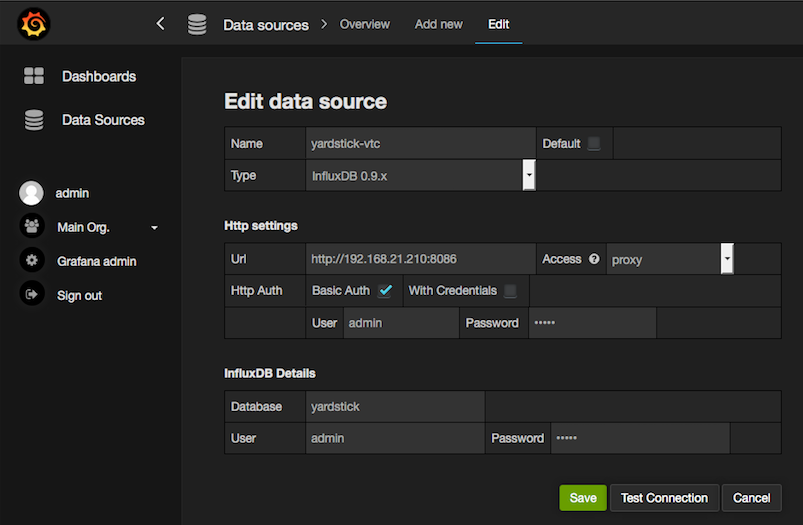
Configure yardstick.conf:
sudo -EH docker exec -it yardstick /bin/bash
sudo cp etc/yardstick/yardstick.conf.sample /etc/yardstick/yardstick.conf
sudo vi /etc/yardstick/yardstick.conf
Modify yardstick.conf to add the influxdb dispatcher:
[DEFAULT]
debug = True
dispatcher = influxdb
[dispatcher_influxdb]
timeout = 5
target = http://{YOUR_IP_HERE}:8086
db_name = yardstick
username = root
password = root
Now Yardstick will store results in InfluxDB when you run a testcase.
2.4.8. Deploy InfluxDB and Grafana directly in Ubuntu (Todo)¶
2.4.9. Proxy Support¶
To configure the Jumphost to access Internet through a proxy its necessary to export several variables to the environment, contained in the following script:
#!/bin/sh
_proxy=<proxy_address>
_proxyport=<proxy_port>
_ip=$(hostname -I | awk '{print $1}')
export ftp_proxy=http://$_proxy:$_proxyport
export FTP_PROXY=http://$_proxy:$_proxyport
export http_proxy=http://$_proxy:$_proxyport
export HTTP_PROXY=http://$_proxy:$_proxyport
export https_proxy=http://$_proxy:$_proxyport
export HTTPS_PROXY=http://$_proxy:$_proxyport
export no_proxy=127.0.0.1,localhost,$_ip,$(hostname),<.localdomain>
export NO_PROXY=127.0.0.1,localhost,$_ip,$(hostname),<.localdomain>
To enable Internet access from a container using docker, depends on the OS
version. On Ubuntu 14.04 LTS, which uses SysVinit, /etc/default/docker must
be modified:
.......
# If you need Docker to use an HTTP proxy, it can also be specified here.
export http_proxy="http://<proxy_address>:<proxy_port>/"
export https_proxy="https://<proxy_address>:<proxy_port>/"
Then its necessary to restart the docker service:
sudo -EH service docker restart
In Ubuntu 16.04 LTS, which uses Systemd, its necessary to create a drop-in directory:
sudo mkdir /etc/systemd/system/docker.service.d
Then, the proxy configuration will be stored in the following file:
# cat /etc/systemd/system/docker.service.d/http-proxy.conf
[Service]
Environment="HTTP_PROXY=https://<proxy_address>:<proxy_port>/"
Environment="HTTPS_PROXY=https://<proxy_address>:<proxy_port>/"
Environment="NO_PROXY=localhost,127.0.0.1,<localaddress>,<.localdomain>"
The changes need to be flushed and the docker service restarted:
sudo systemctl daemon-reload
sudo systemctl restart docker
Any container is already created won’t contain these modifications. If needed, stop and delete the container:
sudo docker stop yardstick
sudo docker rm yardstick
Warning
Be careful, the above rm command will delete the container
completely. Everything on this container will be lost.
Then follow the previous instructions Prepare the Yardstick container to rebuild the Yardstick container.
